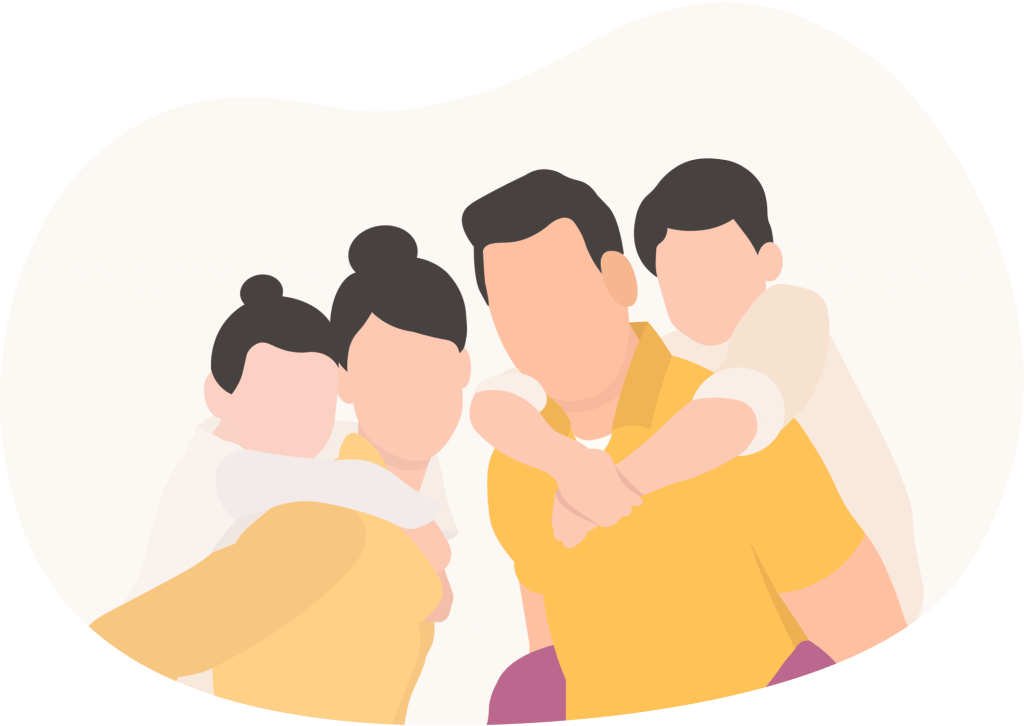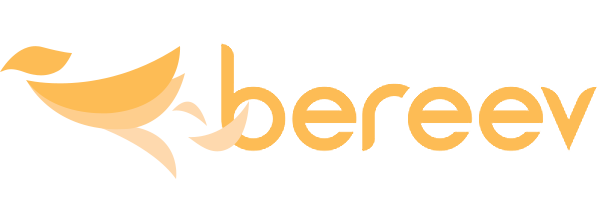If you’re new to Bereev, you must be wondering what exactly is the purpose of your dashboard? How do you navigate it? What can you do there? Wonder no more, today we’re here to answer all of these questions and more. By the end of this post, you should know your Bereev dashboard inside out, so let’s get started.
What is a dashboard?
Your dashboard is basically the homepage of the app, it’s the first thing you’ll see whenever you log in to Bereev and it’s where you’ll be able to keep track of your planning progress, access all our features and so on. Think of yourself as a pilot and the dashboard as your cockpit.
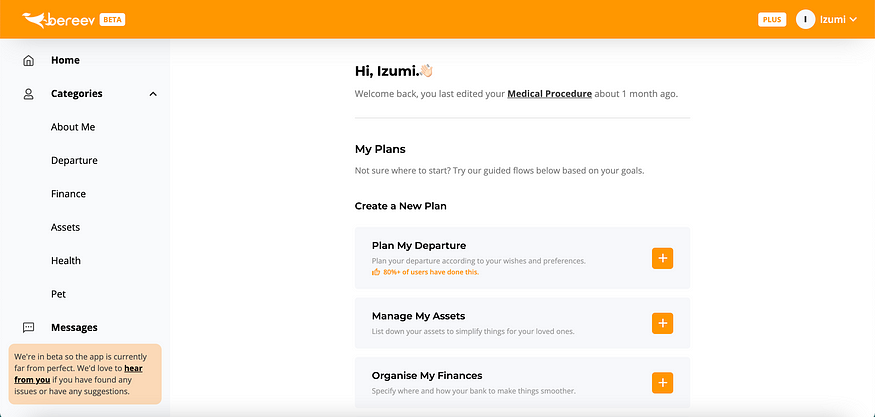
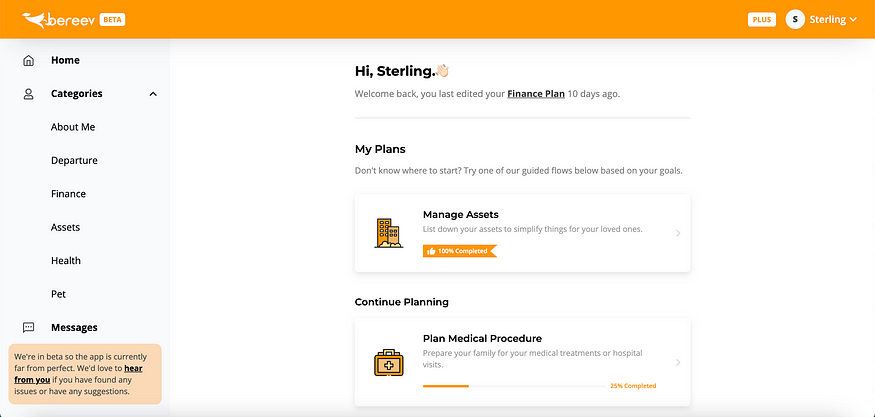
What is on your dashboard?
🕰 Most Recent Action
Right below the greeting, you’ll see your most recent activity along with the timestamp. That’ll help you pick things up right where you left them so that you can create your plan at your pace, take a break anytime and return to continue whenever you’re ready.

📍 Navigation Panel
From the left-hand side of your screen (laptop/desktop), you’ll be able to navigate between all of the different categories and features.
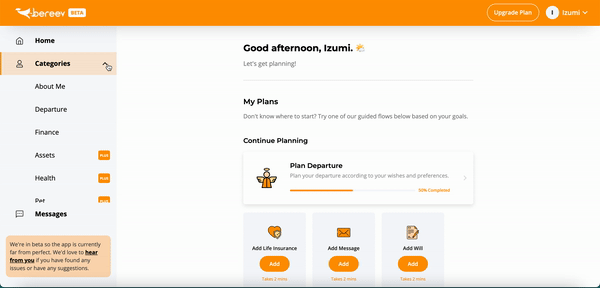
🔧 Access Settings
On the top right corner of your screen, you’ll see your name. If you click on that, you’ll see the Settings button. Click this to head to the Settings page.
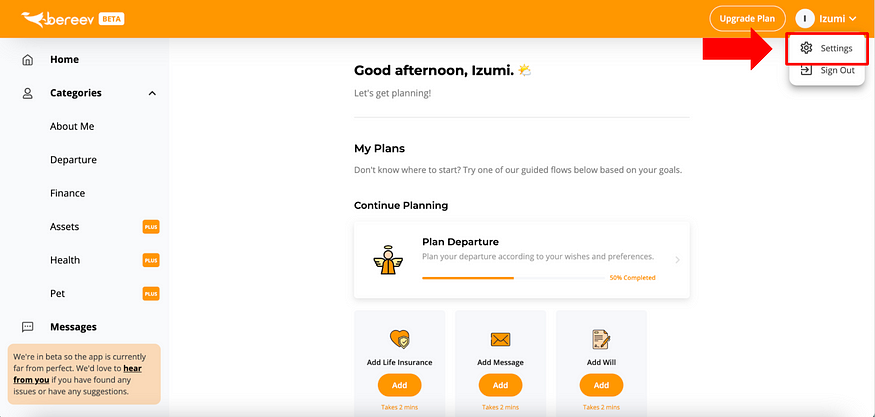
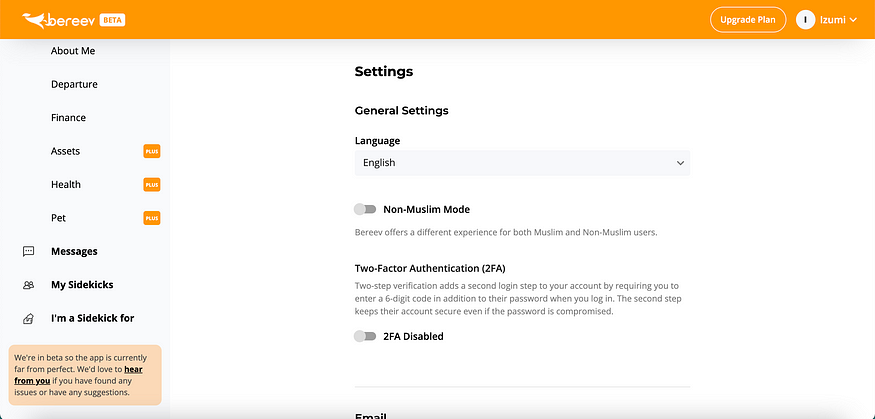
📱 Account Type
You can always tell which plan you’re on, Lite or Plus just by looking at the button beside your name (top right corner). If it says Upgrade Plan, that means you’re currently on Lite. You can also tell by seeing if there are any Plus icons on the navigation panel, if there is, it means that those categories are locked and are only available for Plus users.
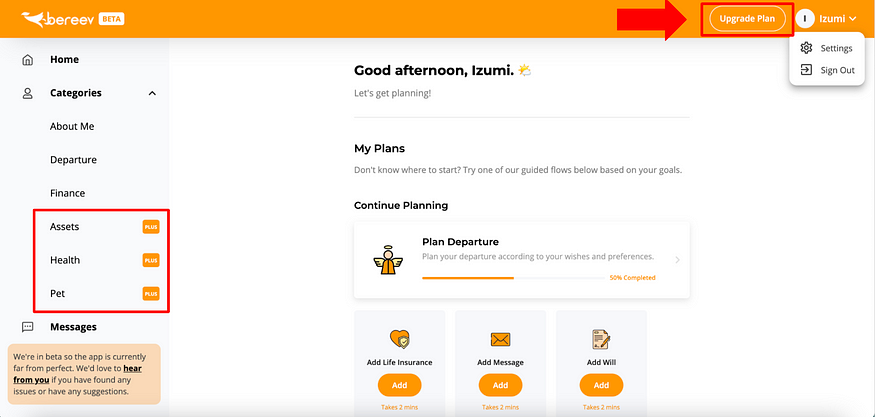
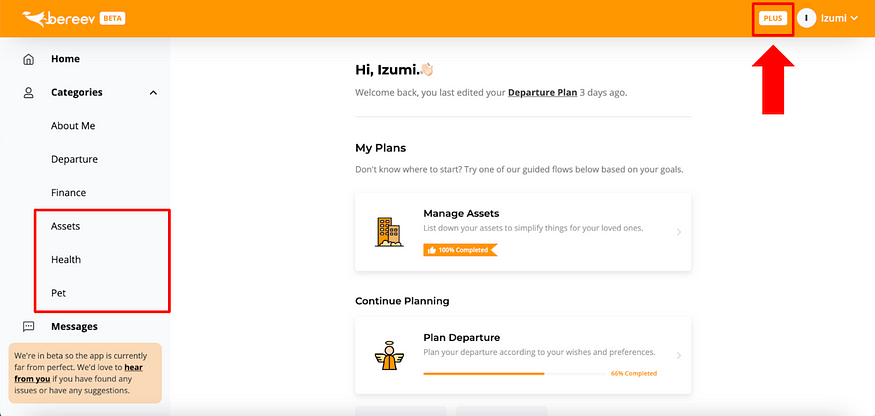
💵 Upgrade to Plus
If you’re on the Lite plan, click on the Upgrade Plan button to upgrade your account. Check out this tutorial on how to upgrade to Plus.

👉🏻 Guided Planning (My Plans)
You’ll also find My Plans on your dashboard, this is where you can pick your goals and follow the flow that we’ve curated. It helps you further simplify your journey and save your time, instead of exploring each and every one of the categories. Check out this tutorial to learn more about Guided Planning (My Plans).
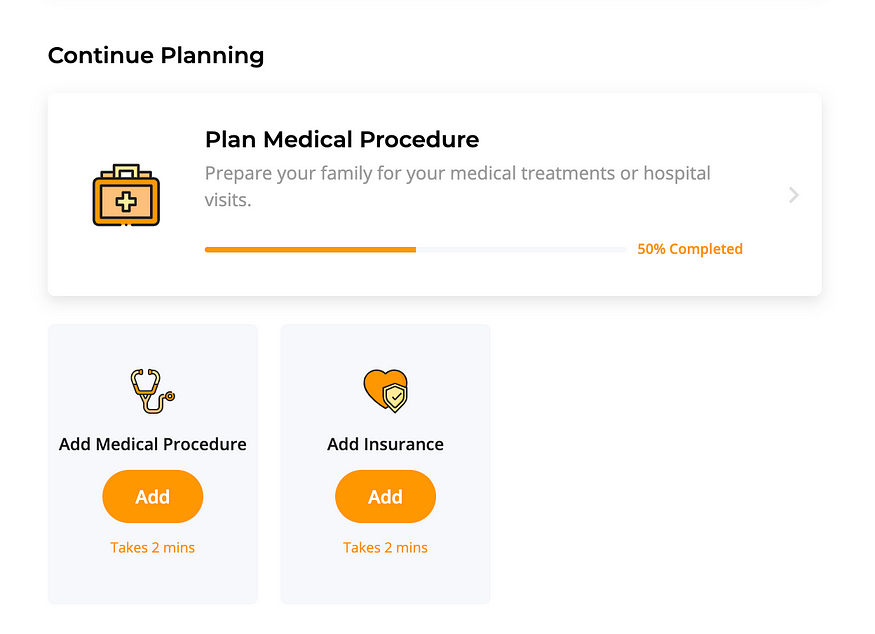
👥 Sidekicks Summary
Although you’ll be able to view all of your sidekicks @ My Sidekicks. We’ve placed it at the bottom of your dashboard for your convenience, you can add, edit or delete your sidekicks from here or from My Sidekicks. It’s the same thing. Read our complete Sidekicks guide here.
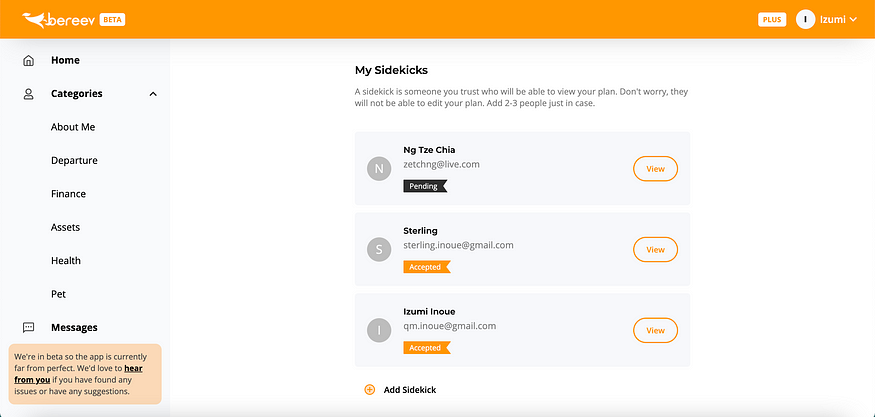
📞 Contact Us
On the bottom of your navigation panel, you’ll see a box with the link to our Contact form just in case you need to reach out to our team for help.
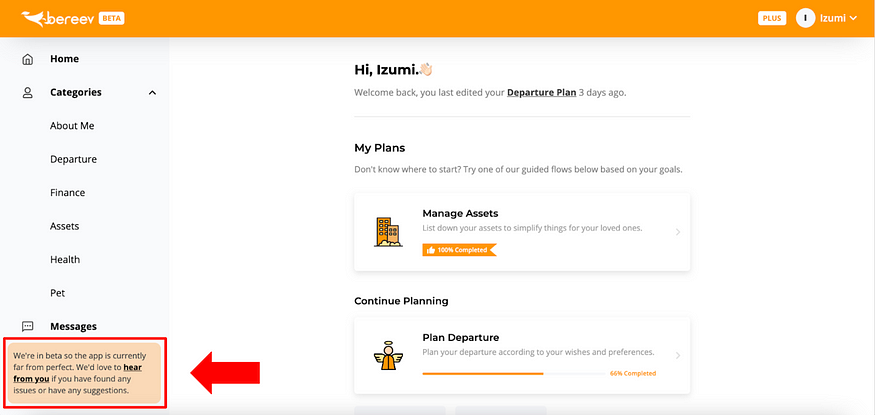
Check out this video where our founder Izumi shows you how to navigate your dashboard. If you have more questions, please reach out to us.
Bereev is a Death Preparation App that helps you prepare yourself and your loved ones for your own death. Sign up for your FREE account here.
📝 Plan
Leave instructions for your funeral, financial and personal arrangements.
📂 Vault
Store vital documents like your will, insurance, medical records and more.
💌 Message
Leave messages for your loved ones which will be sent after you’re gone.
👥 Share
Invite the people you trust to view your plan and customise their access.
#death #deathplanning #deathapp #endoflife